Stake POL
Before you start
Ensure the following:
- You are using a Chrome Browser.
- You have a MetaMask wallet extension (opens in a new tab) installed and set up in Chrome.
Get POL
POL is available on many of the leading centralized and decentralized exchanges around the world.
Check out the listings of platforms (opens in a new tab) to acquire POL.
Connect your wallet
- Visit Ankr Staking Dashboard (opens in a new tab).
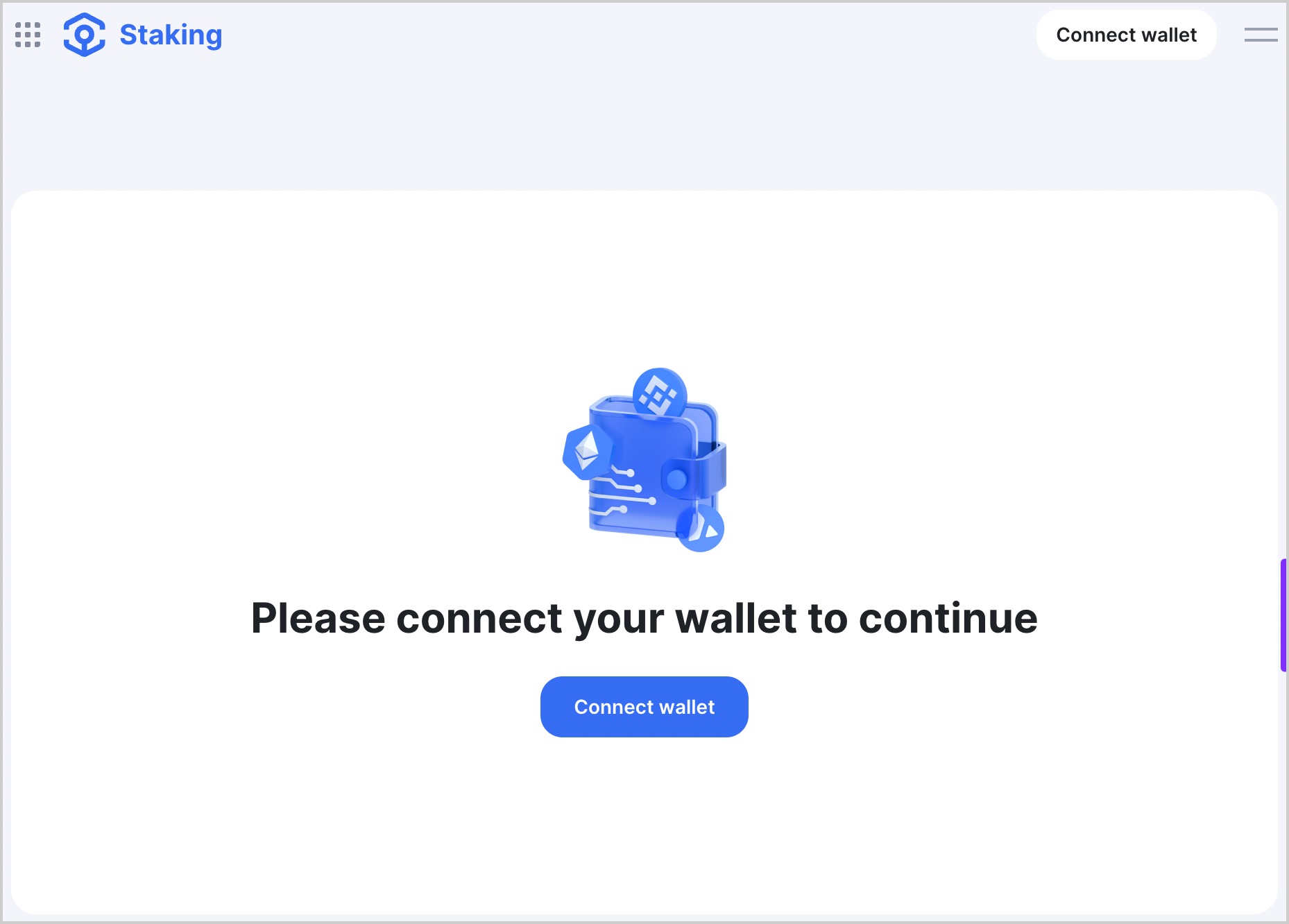
- Click Connect wallet in the top-right corner of the page.
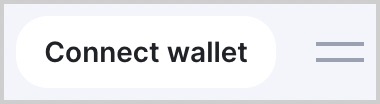
- Choose MetaMask.
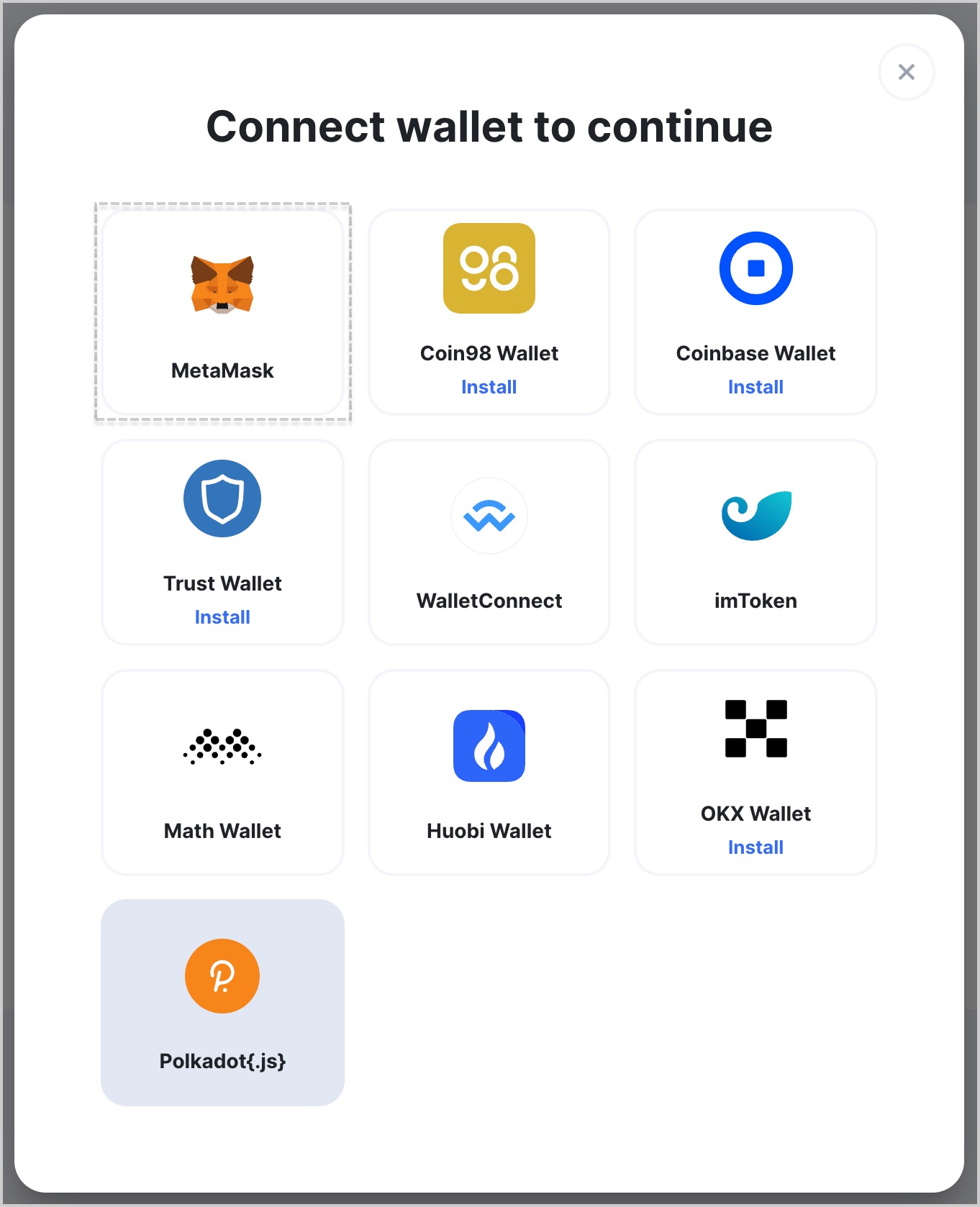
- If you have multiple accounts in MetaMask, choose an account to connect and click Next.
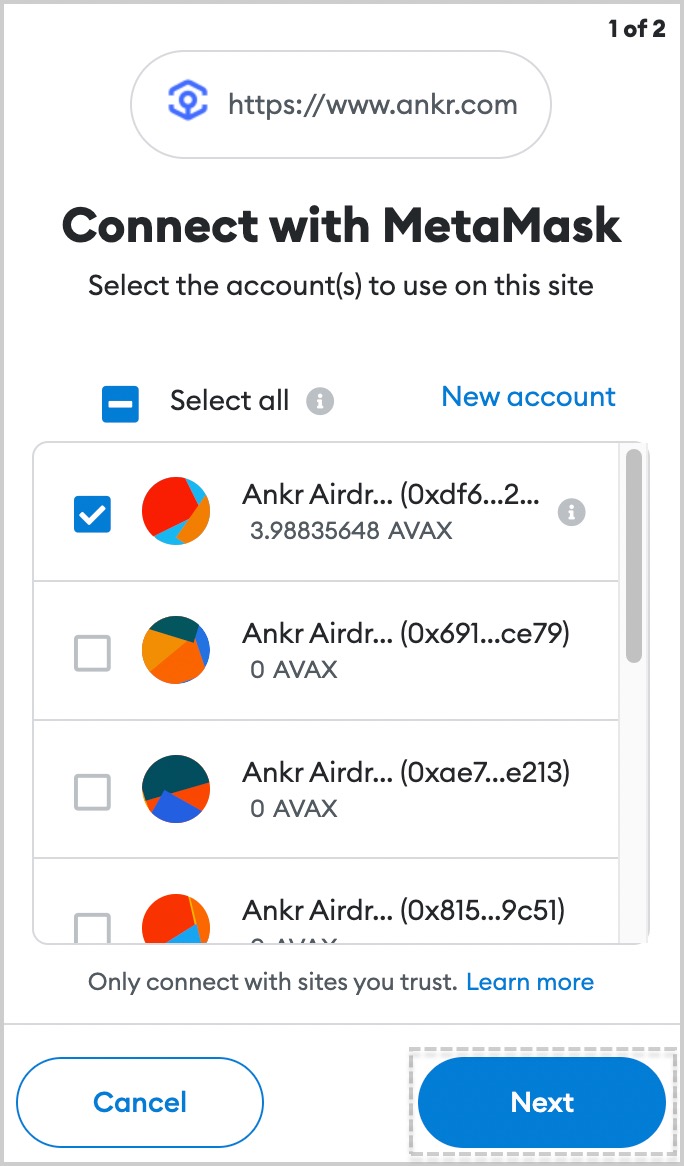
- Click Connect and wait for a couple of moments till the connecting process is finished.
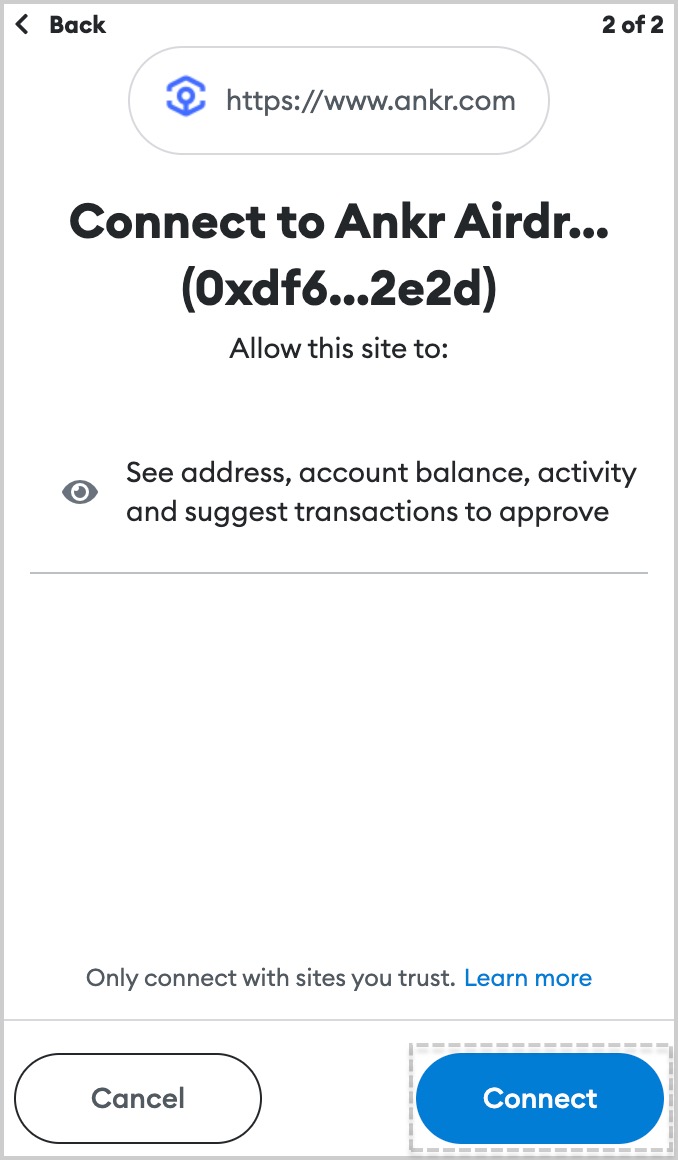
- Successful connection to Ankr Staking is indicated at top right corner by the address of wallet you connected.
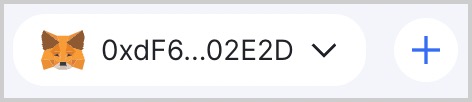
- If asked by Ankr Staking to switch networks, select a network of your choice.
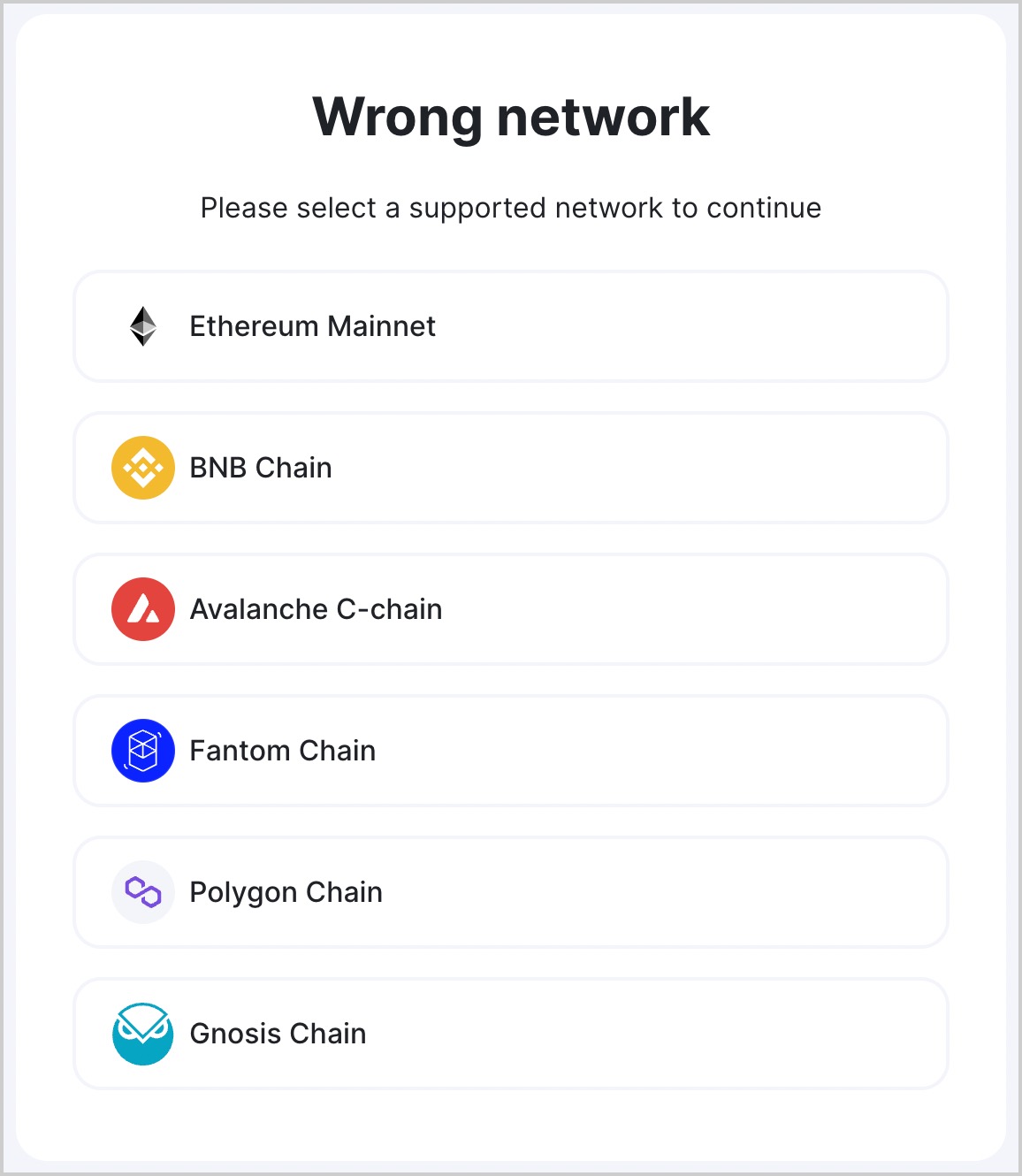
- Click Switch network to confirm switching.
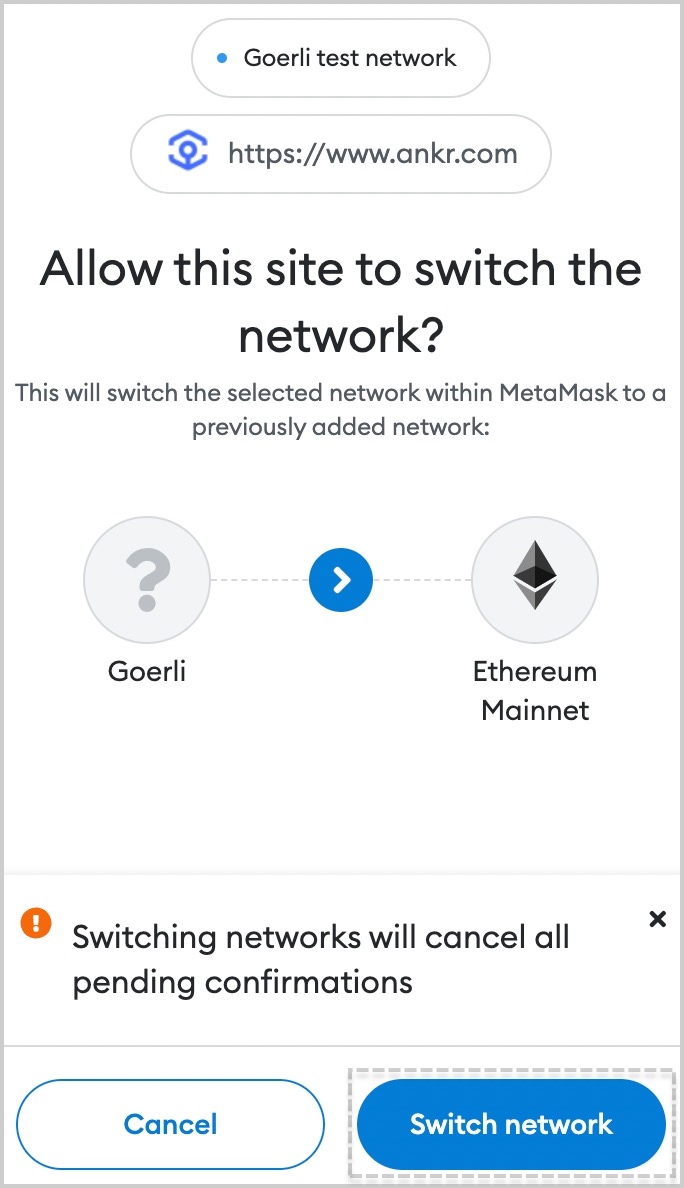
Stake your POL
We have made a separate testnet version of Polygon Liquid Staking on Polygon Testnet (opens in a new tab)!
Anybody interested to test Liquid Staking without spending mainnet POL, come and try it!
Make sure you have a small surplus of POL or ETH to pay the gas fees for the staking transaction.
Normally, it is around 0.0005 ETH and a fraction of POL, but may vary depending on the transaction complexity and network transaction load.
Ankr deducts a technical service fee of 5% from your staking reward, each reward cycle.
- Visit Ankr Staking (opens in a new tab).
- Locate the Polygon (POL) box and click Stake in it.
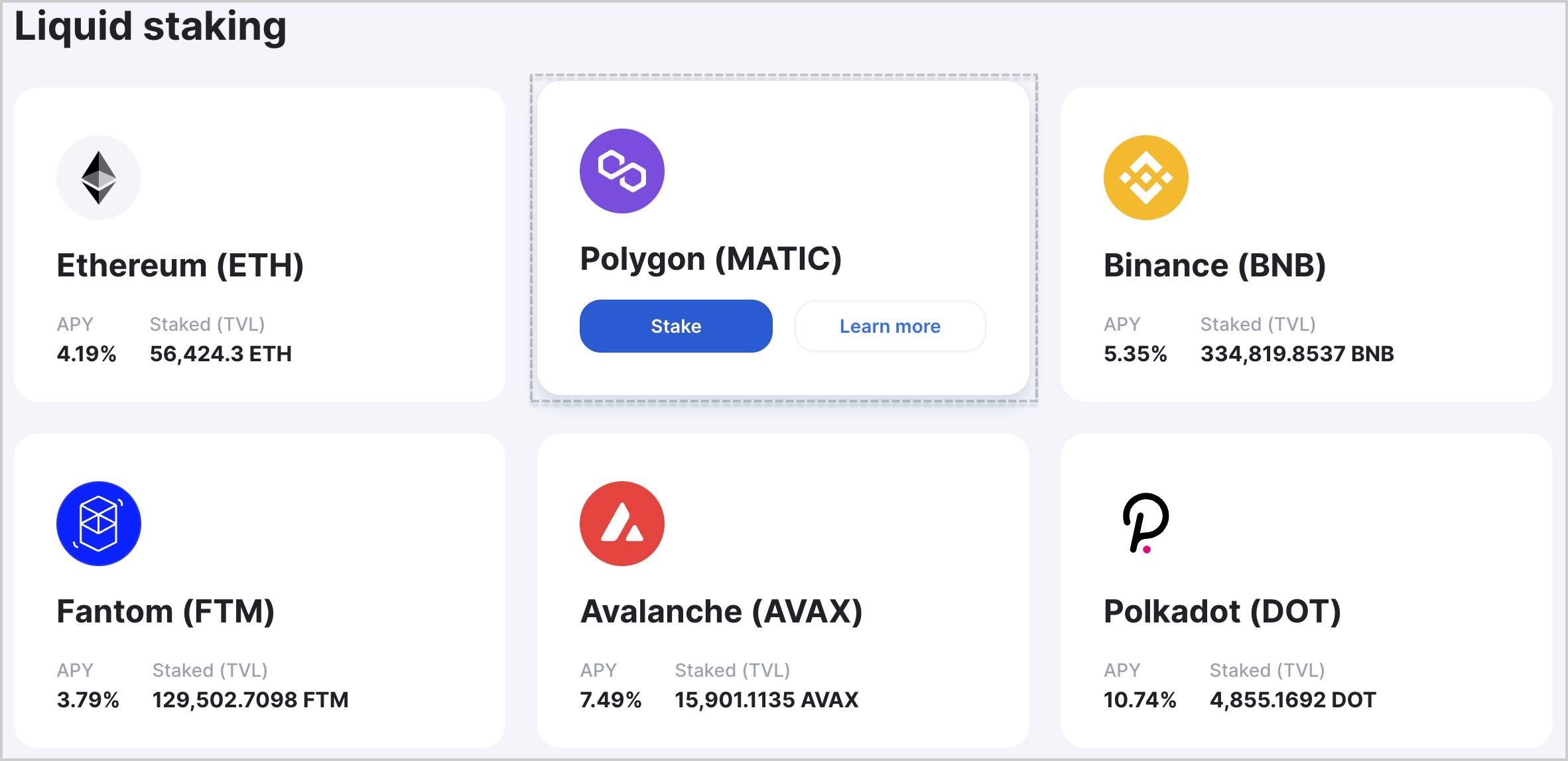
- Select network to stake on: Ethereum (regular unstaking time and technical service fee) or Polygon (instant unstaking, higher technical service fee).
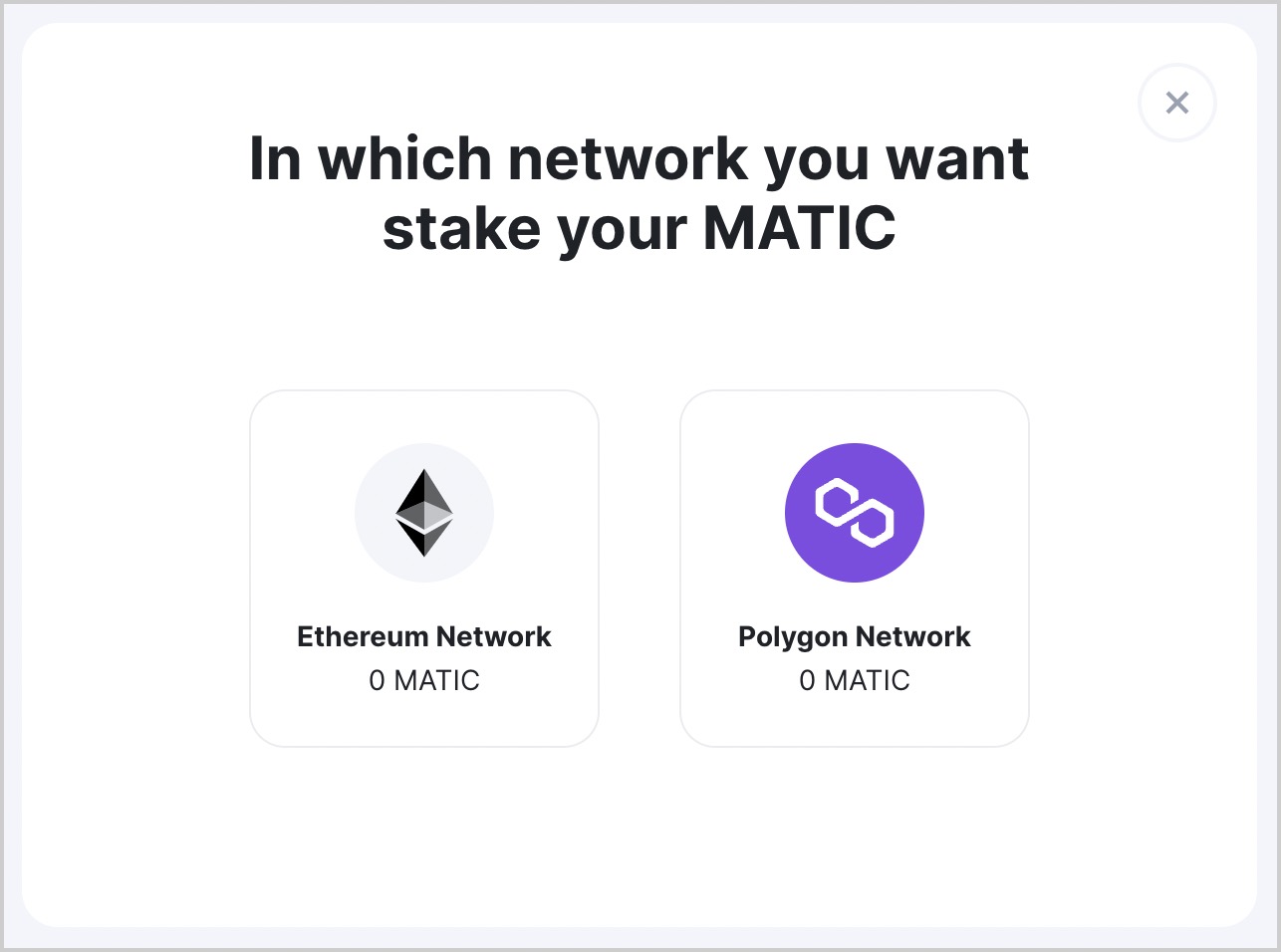
- Enter the desired amount to stake and click Approve to allow Ankr Staking smart contracts to unstake for you.
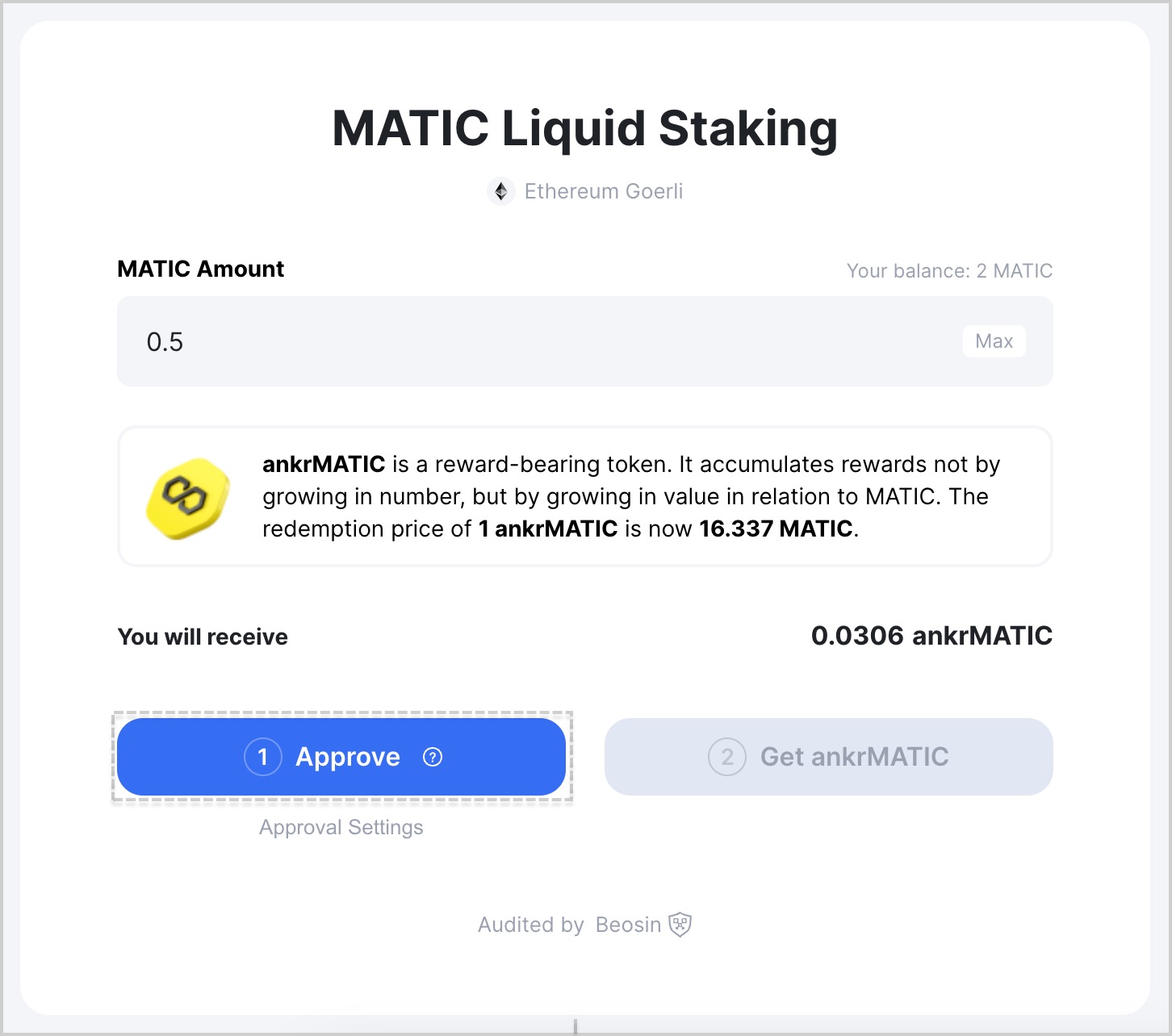
- Confirm your approval in MetaMask.
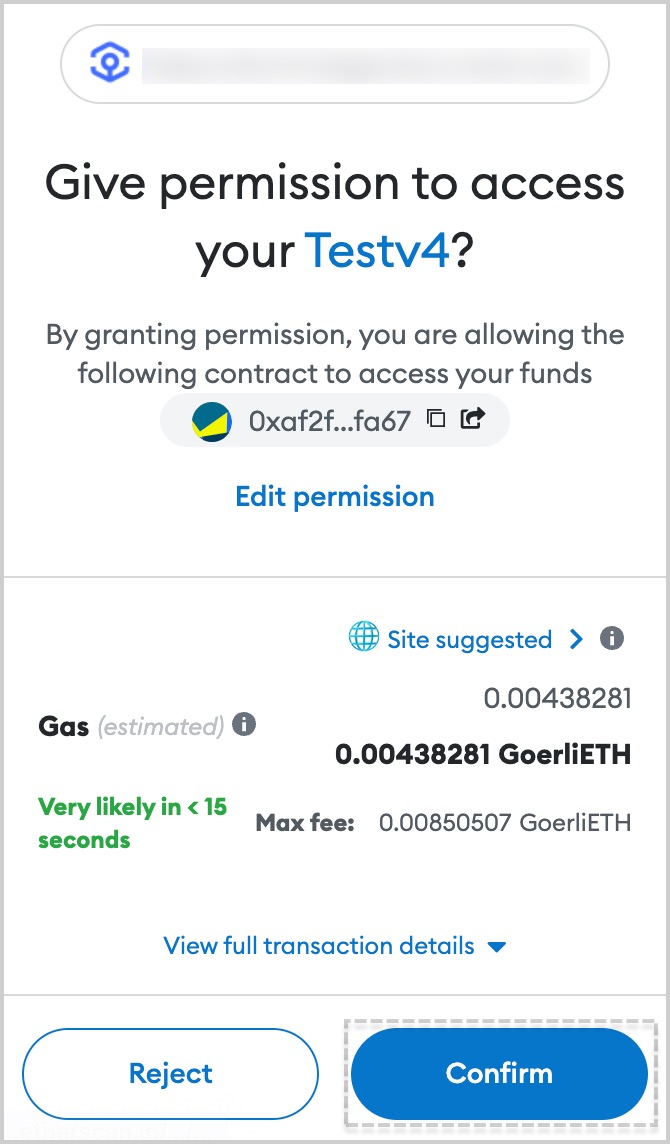
- Click Get ankrPOL.
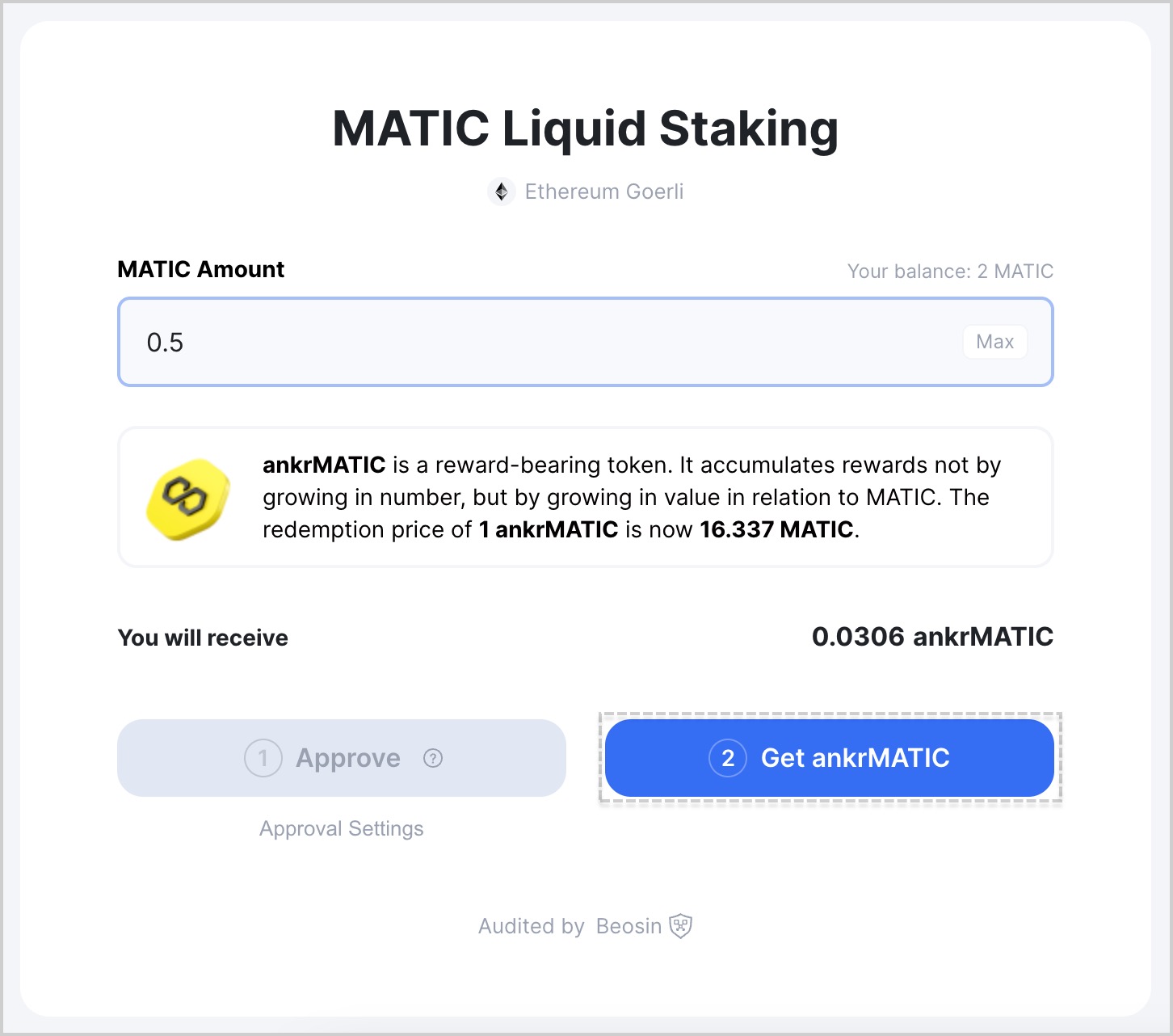
- Confirm the transaction in your wallet.
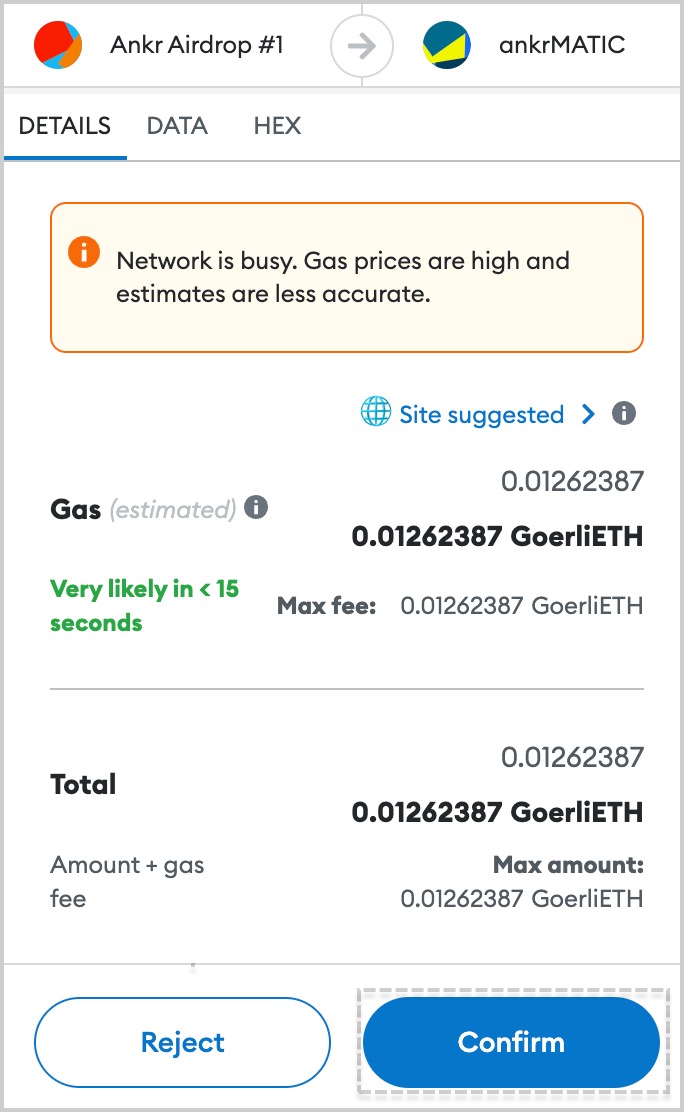
- Add the liquid staking token to your wallet, clicking Add ankrPOL.
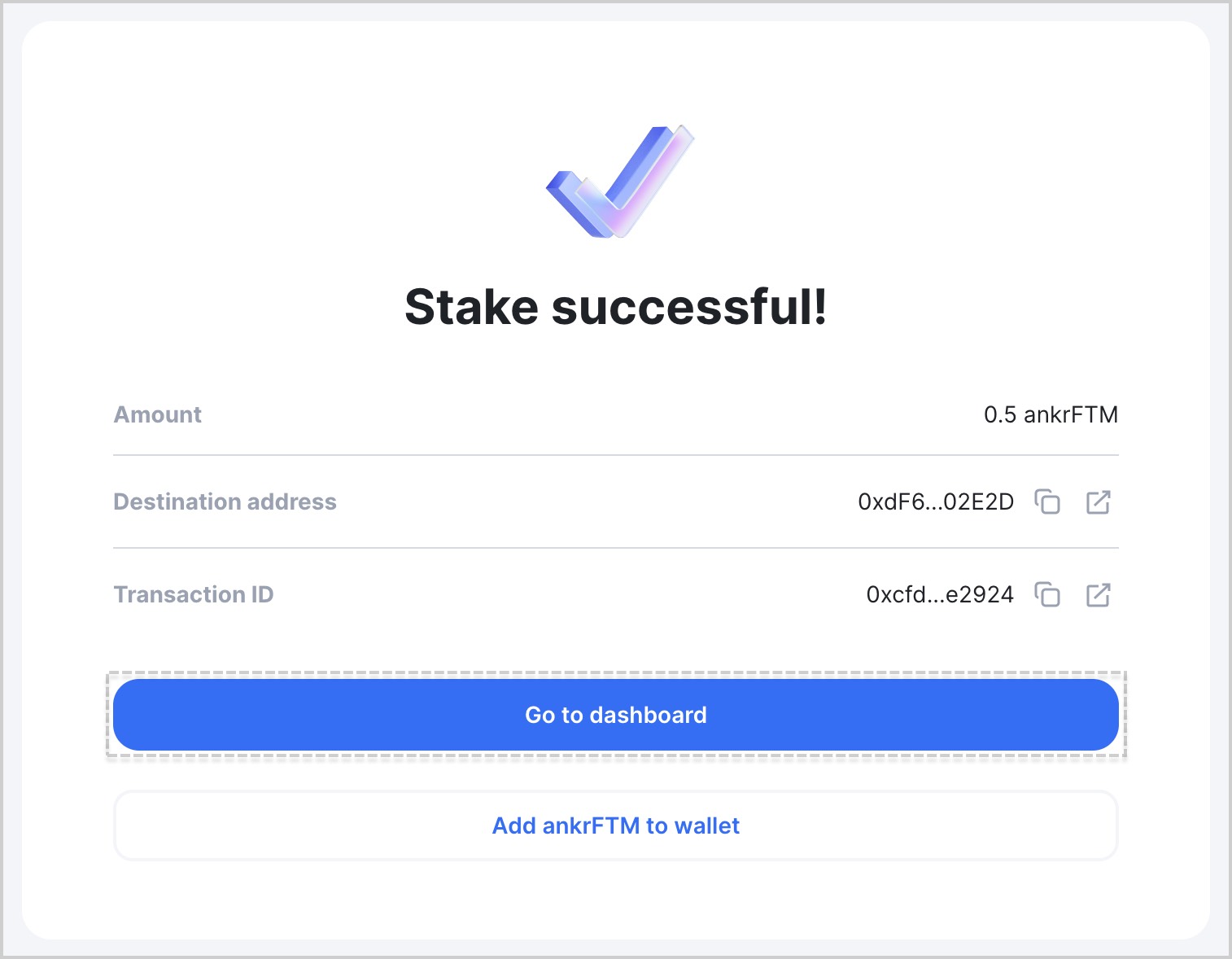
- Click Go to dashboard to see the added token. You may need to wait a little for the transaction to finalize and Dashboard to automatically update.
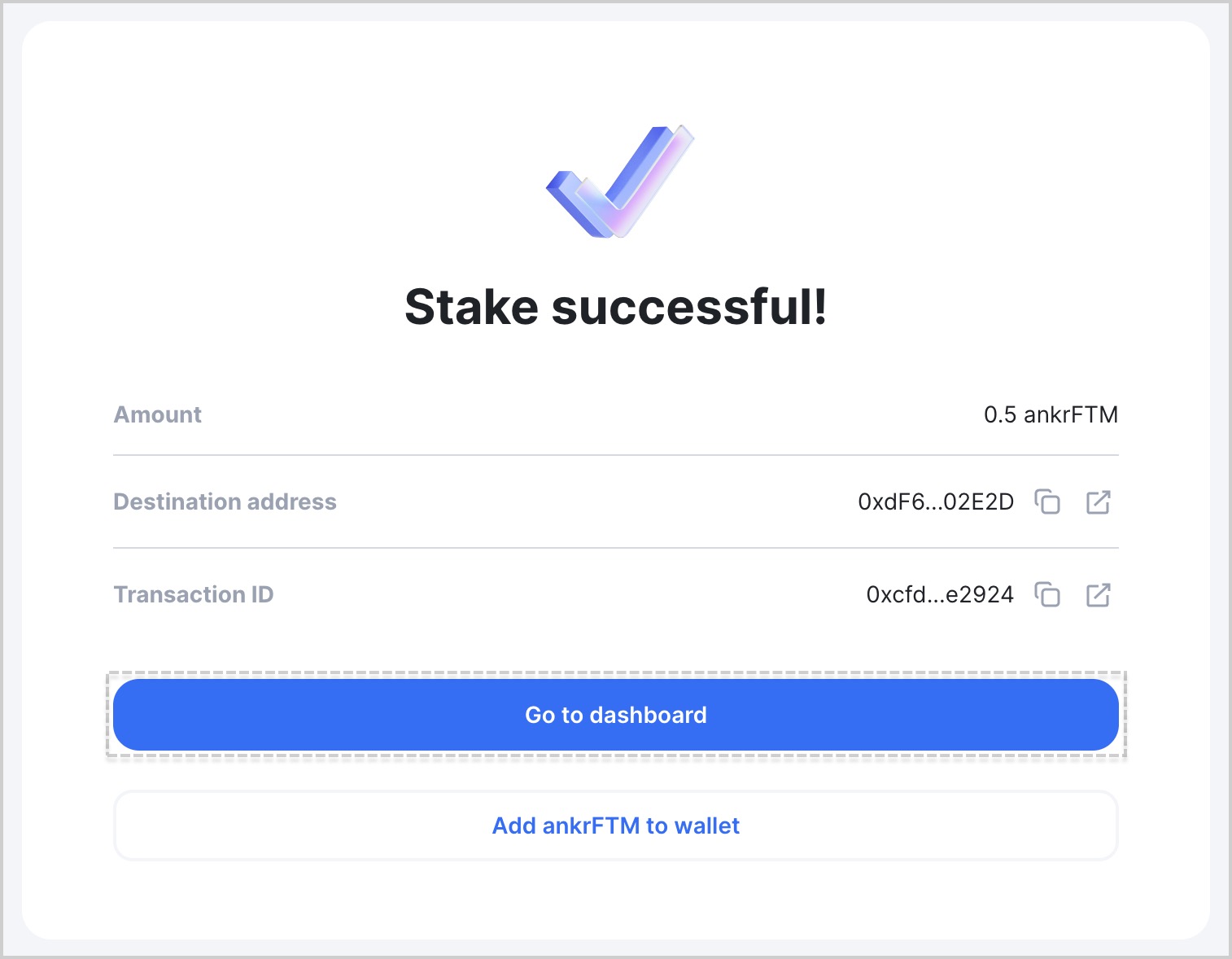
To reflect your staking rewards, your ankrPOL keeps growing in price to POL, never changing in number.
To get more yield out of your Liquid Staking tokens, visit Ankr DeFi (opens in a new tab).
Don't see your ankrPOL balance?
If you don't see your ankrPOL balance in your wallet:
- Visit Ankr Staking Dashboard (opens in a new tab).
- Find your liquid staking token, click the three-dot menu, and click Token information.
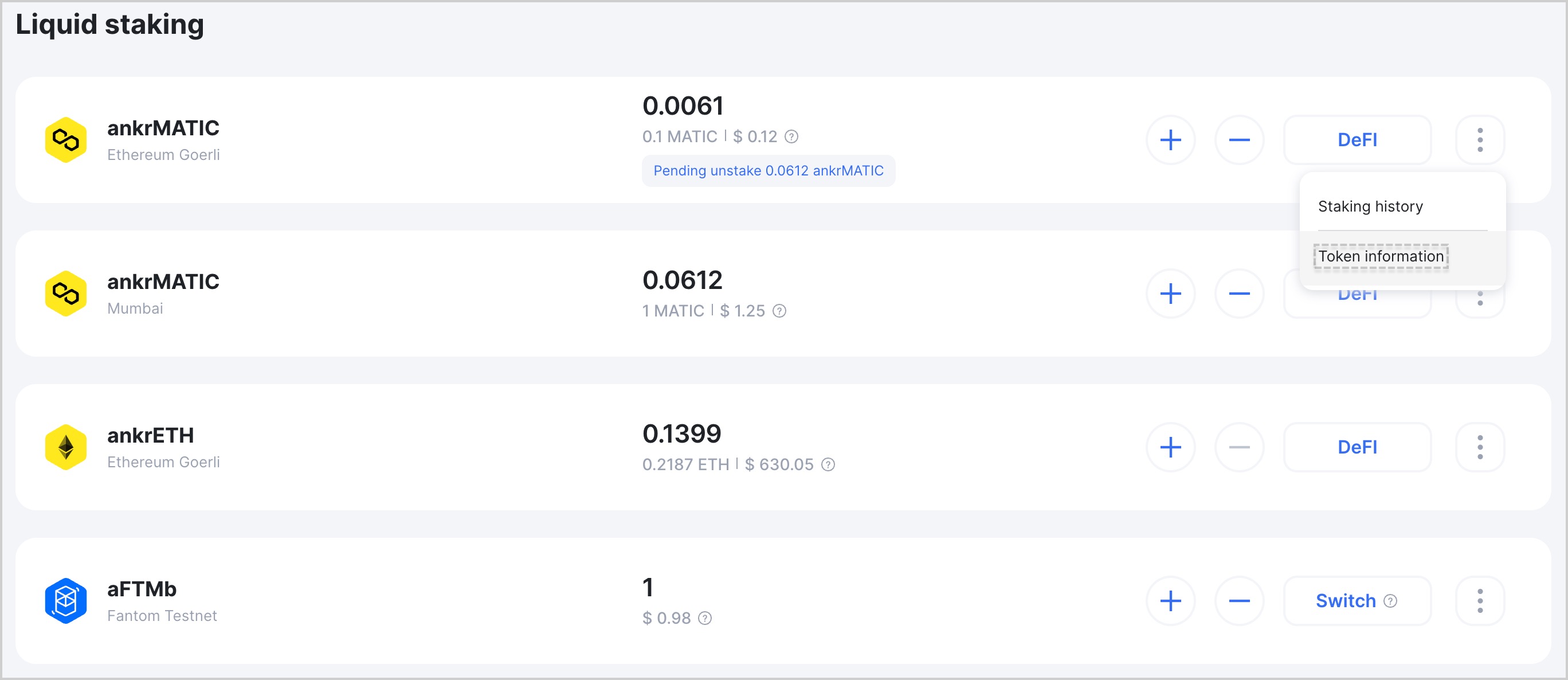
- Click Add ankrPOL to wallet.
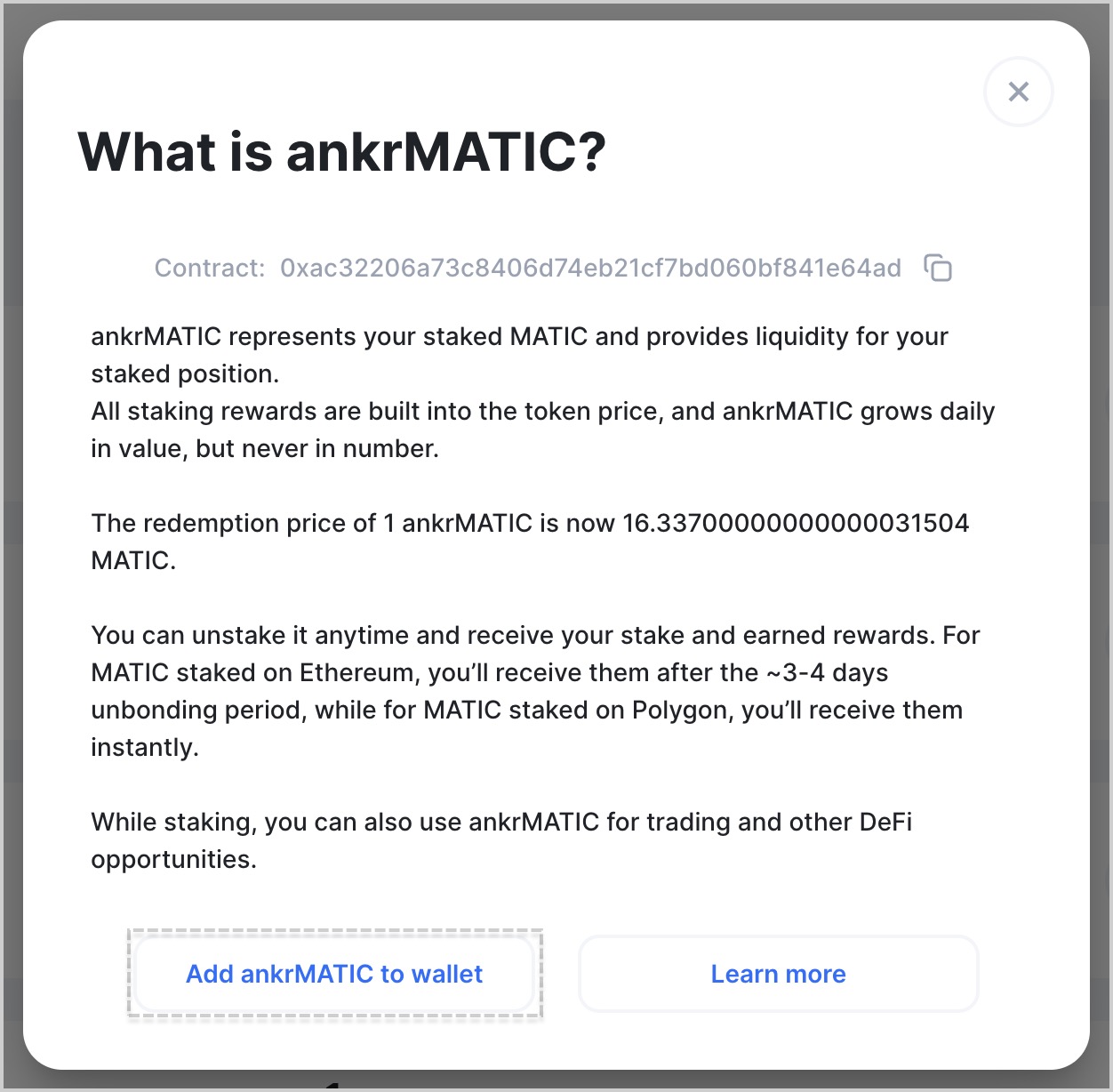
You can also manually import the token in your wallet and copy&paste the Contract address while doing it.