Welcome to Ankr Docs
Ankr is the leading Web3 infrastructure company. It has a set of different products for building, earning, gaming, and more — all on blockchain.

This documentation explains how to use Ankr's products and services as a developer as well as a regular Web3 user. From public RPC endpoints (opens in a new tab) that developers have come to know and love, alongside new Premium and Enterprise plans (opens in a new tab) packed with advanced developer tools (opens in a new tab) — all powered by a globally distributed and decentralized network of nodes.
Node API

- Access RPC/REST Endpoints via HTTPS or WebSockets.
- Interact with 75+ supported blockchains.
- Test out and get important stats.
- Suitable for Web3 developers and enthusiasts of all skill levels.
Advanced API
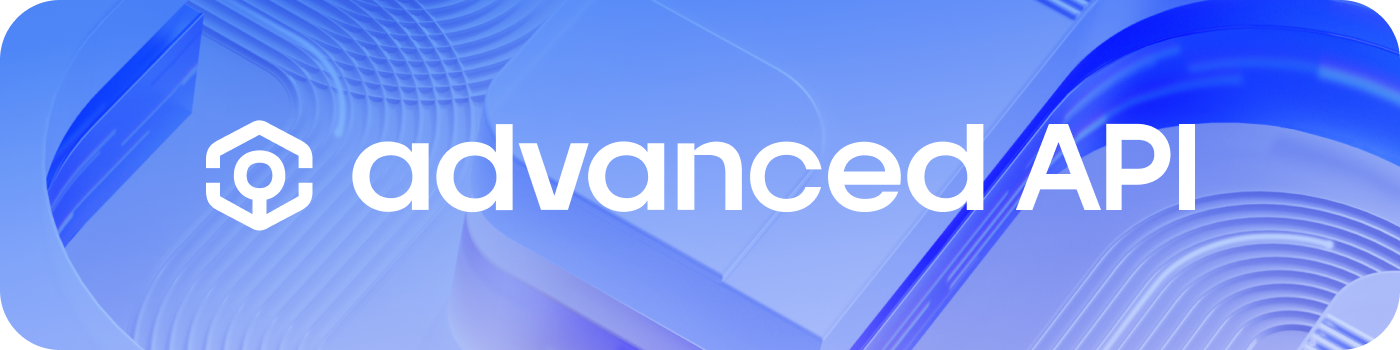
- Access a specifically-tailored collection of JSON-RPC API endpoints.
- Interact with 19 mainnet and 6 testnet chains supported.
- Use Ankr JavaScript/Python SDKs and React Hooks.
- Tailored to support most popular Web3 scenarios.
Contract Automation
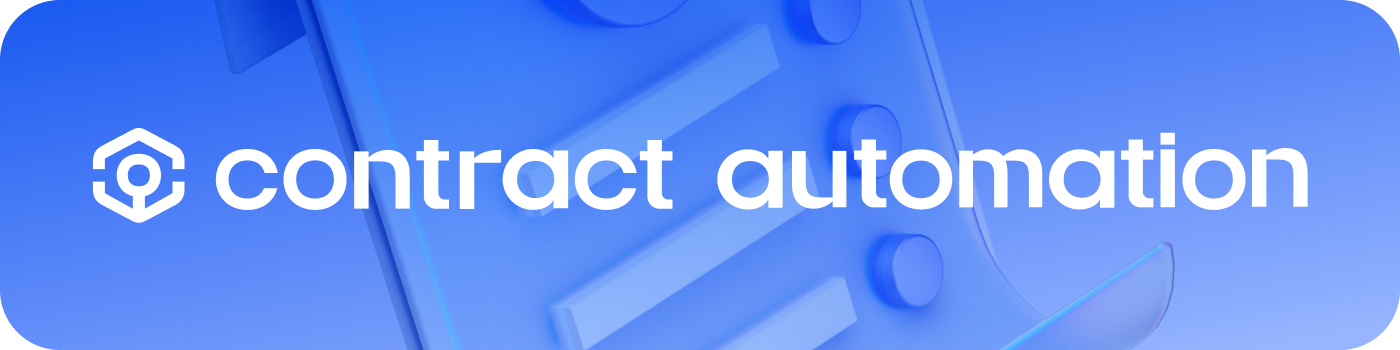
- Execute contract functions based on various triggers.
- Choose time-based or event based automation.
- Rely on robust Ankr infrastructure for your automation tasks.
- Easily manage automation tasks from a single dashboard.
Scaling Services
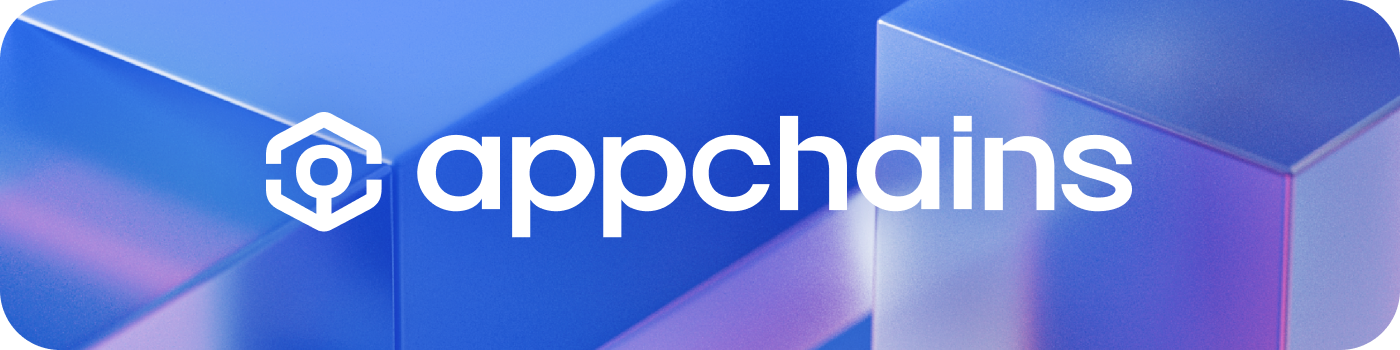
- Transition from Web2 to Web3 seamlessly.
- Choose between two major products-as-a-service: Sidechains or Rollups.
- Deploy a fast and secure network.
- Choose additional components from Developer Marketplace.
Staking
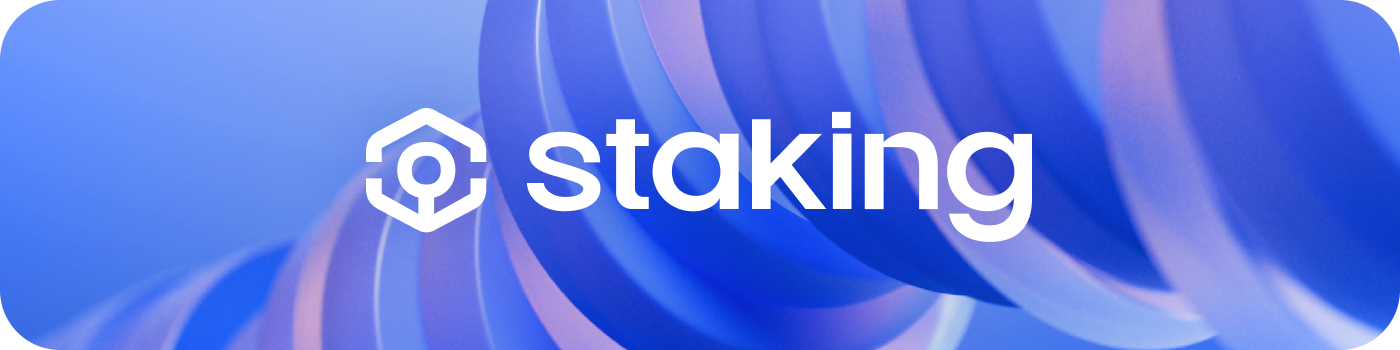
- Easily stake 5+ tokens on a secure, decentralized network.
- Earn rewards on tokens without needing technical knowledge.
- Connect staking rewards to DeFi to trade/farm for even higher APY.
- Integrate Ankr Staking into your projects.
Gaming

- Take your game to the next level — Web3.
- Launch your Web3 monetization strategy.
- Integrate Web3 wallets easily.
- Compatible with Unity and Unreal Engine.
Tutorials
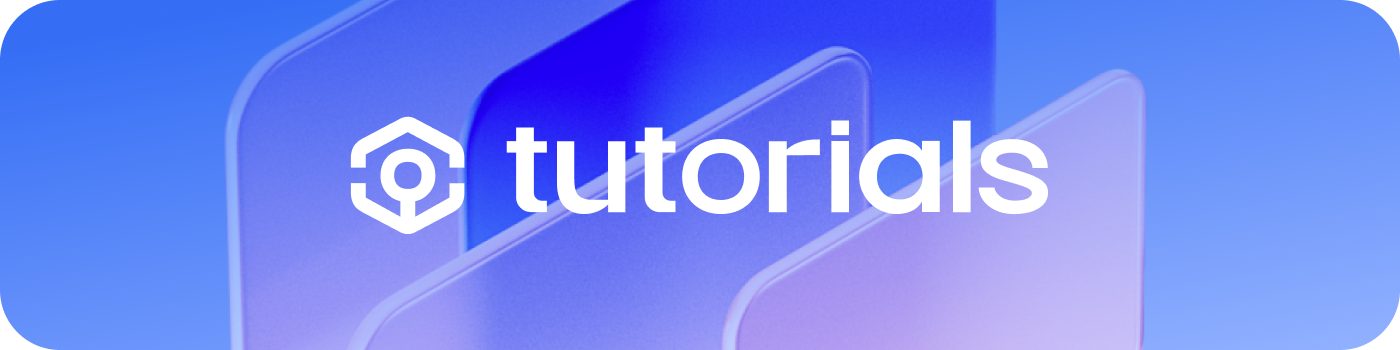
- Learn how to develop Smart Contracts, build dApps, explore tools and frameworks, and more.
- Find getting-started tutorials, guides and follow along to ship cool stuff.
- Explore code guides, tools, tutorials, and resources you need to write and deploy smart contracts.
- Find end-to-end tutorials to build and ship full-fledged decentralized applications.